¶ Easy Polycom Factory Reset Without Password

If you purchased a Polycom phone used, it was previously deployed in a network environment that you didn’t manage or was provided by another cloud provider, unfortunately it’s likely that the password was changed.
¶ Step 1: Try Reset with Default Password
Polycom’s default password is 456.
So before we get started, it’s worth trying to do a factory reset with the default password of 456 in case it was never changed. To perform a factory reset with the default (or a known) password do the following:
- Click on the Home button
- Scroll to the Settings (gear icon) and click on it
- Go to Advanced
- Enter the admin password (456 by default)
- Go to Administration Settings
- Go to Reset to Defaults
- Go to Reset To Factory
- Say Yes when it asks Are you sure?
If this still does not work, we will go to the next step and perform a reset without the password.
¶ Step 2: Polycom Factory Reset without Password
First you will need to look at the back of your phone to locate the MAC address. This will be a 12 digit identifier also known as a MAC address, appearing on a sticker at the back of your phone. Write this down somewhere as you will need to enter it as the reset password later…
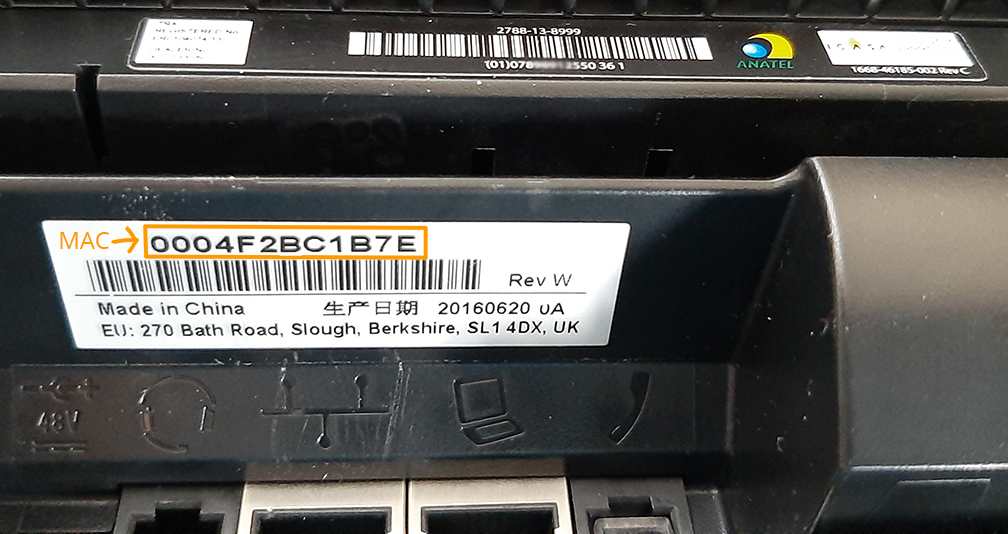
Polycom MAC Address Sticker
Once you have this address, follow these steps to initiate the reset:
- Power off the phone by unplugging the power or network cable
- Plug the phone back in
- Wait until you see Cancel, then press Cancel button
- Quickly press and hold down the following keys:
| Model | Hold Keys |
| Polycom VVX 101, 201, 300, 301, 311, 400, 401, 410, 411, 500, 501, 600, 601 | 1, 3, 5 |
| Polycom SoundPoint IP 320, 321, 331, 335, 430, Soundstation IP 5000 and Duo | 1, 3, 5, 7 |
| Polycom SoundPoint IP 301, 501, 550, 600, 601, 650, VVX 1500 | 4, 6, 8, * |
| Polycom SoundStation IP 6000 | 6, 8, * |
5. After holding down the correct keys during boot, you should be prompted for an admin password.
- Enter the MAC address of the phone as the password. In order to enter the password, use the keypad to type it in. You will need to switch between numeric and alphanumeric entry modes in order to enter it correctly. The mac address should be ⚠️lowercase⚠️!
7. Once the password is entered correctly, you will be prompted a final time whether you would like to reset. Proceed and your phone should now reboot to complete the process.
8. In the event that you get the password wrong, on the next screen, you can simply press Cancel and it will return to the password prompt and you can try again.
Once a polycom has been factory reset you will see a password prompt on the device:
Enter 456
Press the down arrow and enter 1234
Press the down arrow again and enter 1234
Press ENTER
This video shows a real example on how to do it https://youtu.be/h0ccMUCFSVw?si=-DDP8XXImM-cIbmi&t=30
¶ Important!
To change between numeric and alphanumeric follow these steps:
This key, labeled as ‘a ->1A’ allows you to change the input type for the value you are inputting into the field.
- The default value for input is lower case letters, denoted by the lower case ‘a’: a->1A
- To change the input to Numbers, select the ‘a->1A’ key until the ‘1’ is on the left of the arrow: 1->Aa
- If you need to enter Capital Letters, push the ‘a->1A’ key until the capital ‘A’ appears to the left of the arrow: A->a1
- If you are populating the field with alpha values, the inputs are based on the T9 method. There are 3 or 4 characters per phone button; for example button 2 pressed once is an ‘a’, pressed twice is ‘b’ and pressed a third time is ‘c’
- To input a period, use the * key.
- To remove a character, use the X button below the arrow pad
- Special characters ( / or ~ for example) can be input by selecting the ‘A’ input and using the ‘#’ button on the numeric keypad to cycle through the available characters.